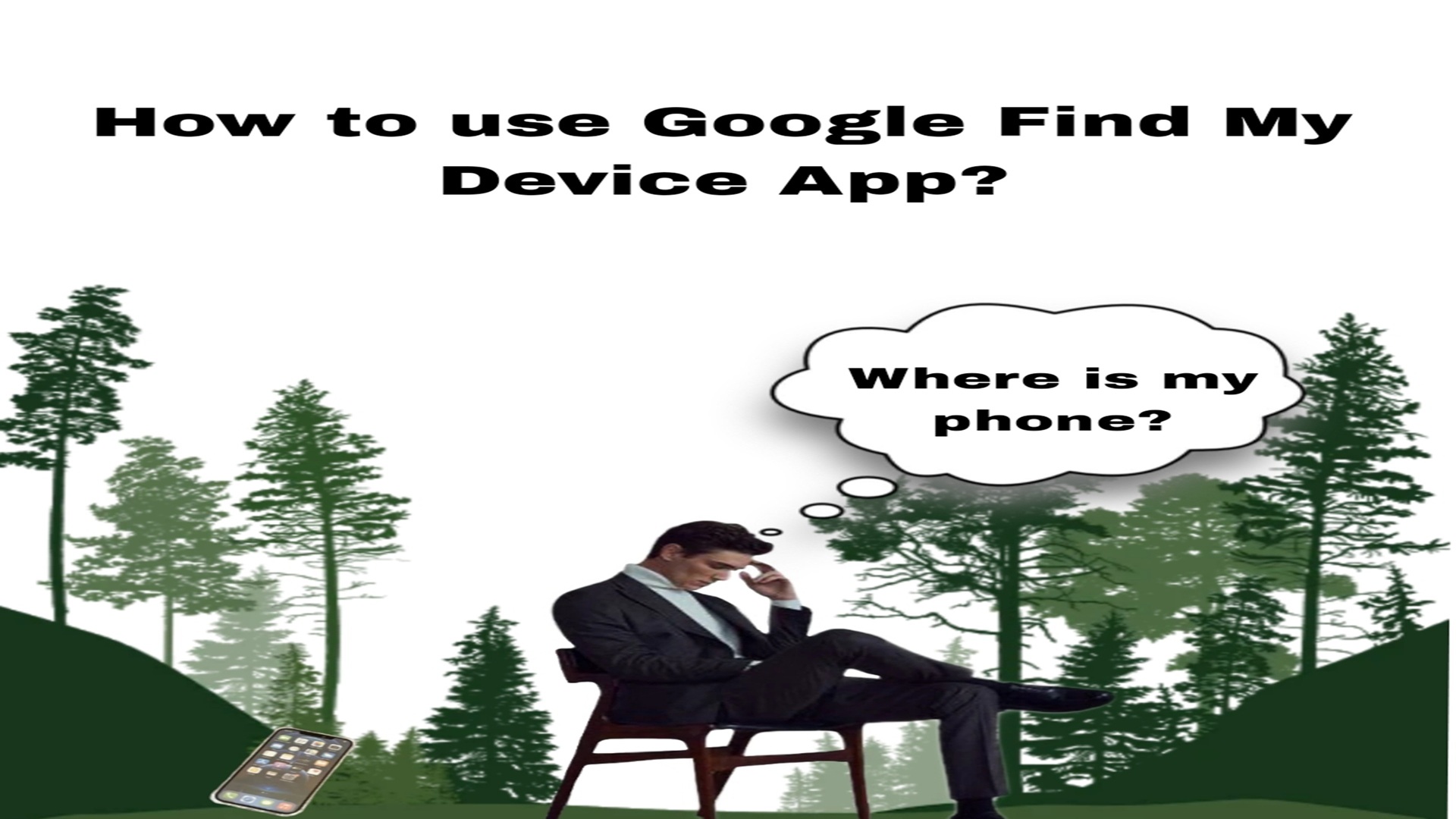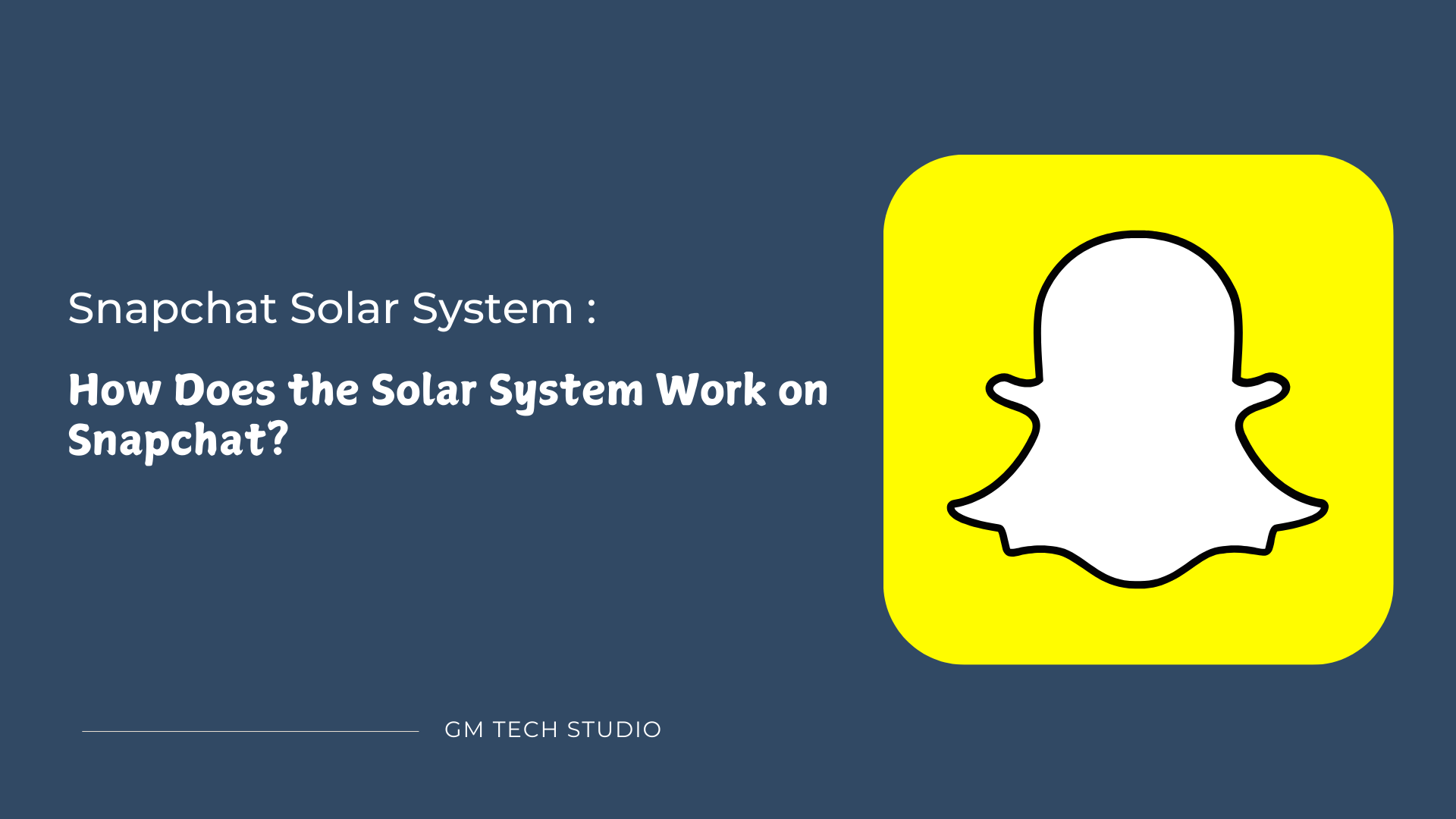Find My Device – Latest Features in Google Find My Device
Losing the mobile phone is everyone’s nightmare. Currently, the mobile phone is the most precious asset for every person as it holds all the important information and data we need daily. Luckily, with the Google Find My Device App, finding the lost device has become very easy already.
However, some Android users are unaware of this amazing application that can save them from major hazards. Anyone can lose their mobile phone, but this App can work as a precaution for this unpleasant incident.
This article will share details about this Find My Device application. We will share all its features and the ones introduced in the latest model. We have also shared a complete guide on how to use this application.
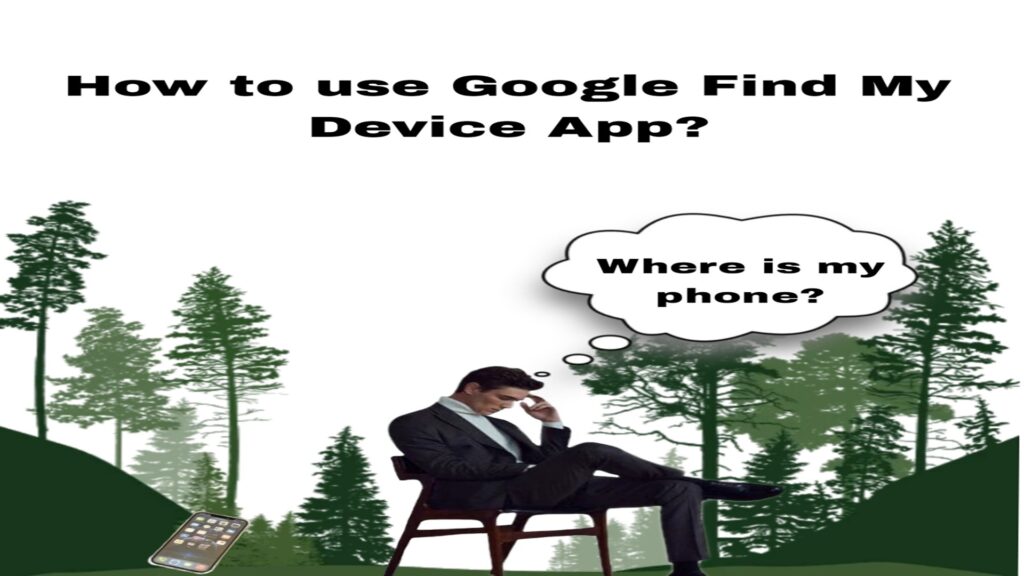
About Google Find My Device App
The Google Find My Device app is not a recent addition to the Android applications list, but many users are still unaware of this tool. This is a great application that can help users locate their lost mobile devices and some other items as well. With a simple set, you can secure your device for free.
This tool can work as insurance for your device. If you lose your device, there is a high chance that this App will locate it so you can instantly reach your phone and recollect it. Above all, this App is free and available in all regions.
Recently, a new update of the Find My Device App was launched, which introduced many new and unique features to improve the user experience of this App. If you don’t have this App on your device, this is the right time to install it.
Latest Features in Google Find My Device
The Find My Device Application has always been introducing new features and upgrades. Recently, the App has launched a new update, which has come with many new and unique features and tools.
Play Sound to Find Device
With the latest upgrade in the Find My Device App, finding your lost device has become even easier. Now, you can track your device to the exact location and play sound on your lost device so you can find it quickly. Tap the play sound option on the Find My Device App, and your device will start ringing.
Secure Your Device from Far
Now, you can also secure your lost device from far away. Only through the Google Find My Device Application can you change your device to make it more secure and protect it from others. You can lock your device, turn it on, and set many other settings.
Find Offline Devices
Now, you don’t need your lost device to be connected to an internet connection for the Find My Device App to work. Even if your mobile is turned off, you can still track its last active location and navigate to it.
Locating Devices is Easier
With optimizing Google Maps, locating your lost device has become easier. You will be given an exact spot where your device is so you can be precise with the search. The App will also give you the safest route to the device.
Multiple Items
The Google Find My Device App is not limited to mobile devices only. With the Bluetooth tags, you can add items like your wallet, keys, or any other important belongings to which you have attached your tags in the Find My Device app list. All your items are now more secure and safe.
How to Use Google Find my Device App?
The Find My Device app often confuses users as most are unaware of how to set up this application. Even though the steps and process are extremely simple, some of us still struggle. Hence, we have shared a guide on using this application so you can set it up easily.
While setting up the Find My Device App, you must ensure that certain settings are turned on or that the App will not work properly. So, we have explained these important settings below.
Google Account Signed In
First, you must confirm that you are signed in with your Google account on your device. For that, you follow the following steps.
- Open the settings on your mobile device.
- Go to the Google section in your settings.
- You should find your account name and email address in this Google section.
- If not, it means you are not signed in properly.
Location is on
For the Google Find My Device App to locate your mobile device, the location should be turned on in your device.
- Once again, open the settings on your mobile device.
- Go to the location section in the settings.
- You can search for the location in the search bar if you cannot find the location section yourself.
- Turn the location on and save the settings.
Find my Device is on
Users must ensure the Google Find My Device App is turned on and working. If the App isn’t installed properly or the settings are not functioning, the tracking will not happen. So confirm your settings by following the steps.
- First, open the settings on your mobile device.
- Navigate to Google in your settings and go to the All Services section.
- Look for the Find My Device and confirm whether the Use Find My Device is turned on.
- If you use an Android version 5.0 or lower device, go to Google Settings to find the Find My Device option.
The device is added to the Google Play List.
Your device should be listed on the Google Play list. If your device is hidden or not added to the Google Play device list, the Find My Device App might not work.
- Go to Google Play and find the devices option in the library section.
- At the top left of the newly opened page, ensure the Show in Menus box is checked for your device.
Bottom Line
If you keep losing important items like your mobile phone, keys, wallet, etc., This Google Find My Device App will be very helpful for you. Now, finding your important belongings is effortless.
Also Read – Android 15 Introduce Satellite Communication