How To Enable Dark Mode on Facebook
Facebook is the biggest social media platform used by almost every smartphone user in the world. Similarly, there are many amazing features of this app that can enhance your experience and make it more enjoyable. Similarly, the Facebook App Dark Mode is another great feature.
Dark mode has many benefits like screen privacy in public, better eyesight, and many more. So, let’s start exploring this amazing option and see why you should also start using it.
What is the Facebook App Dark Mode?
Dark mode in Facebook is a setting that can help you change the layout color to dark-themed. When enabled, it changes the official color of the background from blue and light blue to black and grey. This reduces the brightness and makes it more comfortable in low light environments.
Activating this option will be beneficial for the eyes, reduce its eye strain and users will be able to use it for longer. Furthermore, this feature is available on all devices Android to PC and is very easy to use. The options and buttons on the app remain the same only the color is changed.
Advantages of Dark Mode on Facebook
There are various benefits you can get by changing your FB app to dark mode. So here are some advantages briefly explained:
Battery Life Extension
Facebook App Dark Mode uses less screen brightness as compared to the normal layout. So less brightness means the battery saves and thus the battery life is extended. Moreover, if you are not able to use Facebook enough because of battery drain then you should definitely switch to dark mode.
Easy on The Eyes
The brightness is lowered in this mode so it will put less pressure on your eyesight. It also reduces eye strain no matter how long you use it. So if you care about your eyes but still want to enjoy the Facebook App more then try this mode.
Data Saver
If you’re not a Wi-Fi user but use data for using Facebook, then this mode is all that you need. Enabling this feature will use less data as it requires less internet than white mode. So, you can use this app for a longer time on data and enjoy!
Aesthetic Visuals
Most of the users like this dark theme because the posts in this mode are more attractive and more readable. Similarly, Facebook App Dark Mode provides a modern look and feels aesthetic so most of the users like this mode.
Easy to Use
You can skillfully change the Facebook app’s dark mode with just one click in the settings. Without any error or problem, your Facebook color will be changed. Furthermore, it is also very easy to use because all the options remain the same.
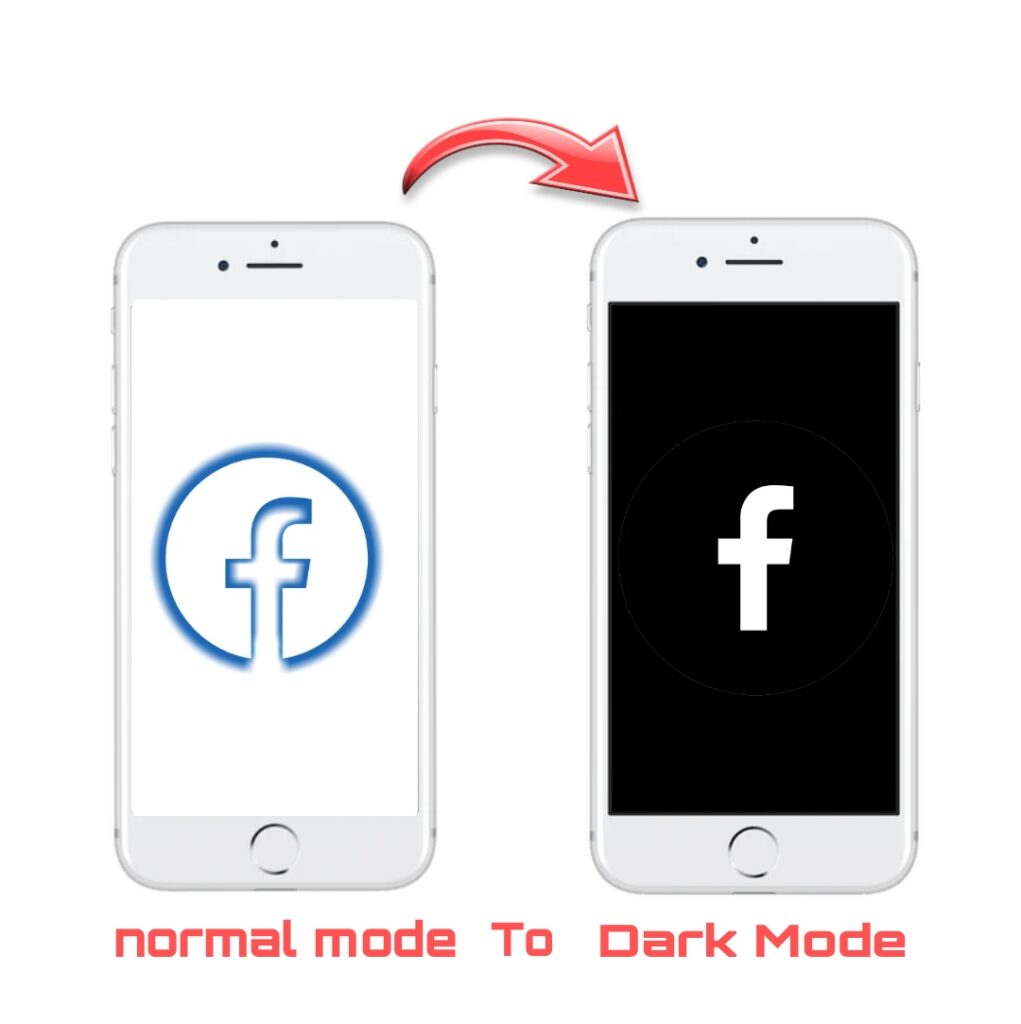
How to Switch to Dark Mode on the Facebook Android App?
Since there are many benefits of this mode then you might want to turn it on. Moreover, if you are confused then here is How To Enable Dark Mode on Facebook android. Follow the steps thoroughly to do it without errors.
- Open the app and go to the menu option available on the top left corner.
- Click on the settings wheel and scroll down to the preferences column.
- There you will be able to find dark mode.
- Click on it so it will give you options for turning it on or off.
- Tap on the on button and the background will be instantly changed into a dark theme.
What is the System Preference for Dark Mode
Almost all recent Android devices have this option for dark themes and light them which can be set for the entire device and apps. If you switch your Android device to dark mode, then most likely some of your apps using light mode will also be changed to black and grey.
Similarly, Facebook also has the option to change the theme according to system preferences. So anytime you change your device’s theme, Facebook’s theme will also be changed. However, you might have to enable this option.
How to Turn on System Preference for Dark Mode?
So here is a step by step guide to know How To Set Facebook App Dark Mode with system preferences. Follow these steps thoroughly do it without any problem:
- Go to the settings in the Facebook app and scroll down to find dark mode.
- Open the dark mode option.
- Now you will be able to see three options for turning it on, off, or “use system settings”.
- Tap on it and allow all the permissions to enable it.
- Now whenever you switch your Android system from a dark theme to light or vice versa, the
- Facebook app will also be changed.
How to Fix If The Dark Mode Is Not Available?
There can be various reasons why the Facebook App Dark Mode Android device is not working or not available. Maybe your app is outdated, or you have an old version of Android. If it was working before and not now you should check if the dark mode is on. Similarly, if it is on then it might be an application glitch.
Refresh your device to fix glitches or check for app updates. If the app and your device are updated, then uninstall and reinstall it so it will start working. Moreover, if its still not working then report the problem to Facebook Customer Service.
Use Dark Mode on Facebook for Free
Facebook App Dark Mode is completely free of cost and you can enable it anytime and switch it as many times as you want. There is no verification process or anything so you can do it within seconds. Moreover, this feature is available on all devices even on desktops for free.
Bottom Line
Facebook App Dark Mode comes with numerous advantages, and you can skillfully use it for free! You will also not have any problem in switching to dark mode as we have given a step-by-step guide on it. So, let’s enjoy Dark mode and start exploring many features like this.
Also Read – How To Find Birthdays On Facebook Android
Also Read – Improve APP Performance – Boost Your Phone Speed 10x Faster
Discover more from GM TECH STUDIO
Subscribe to get the latest posts sent to your email.


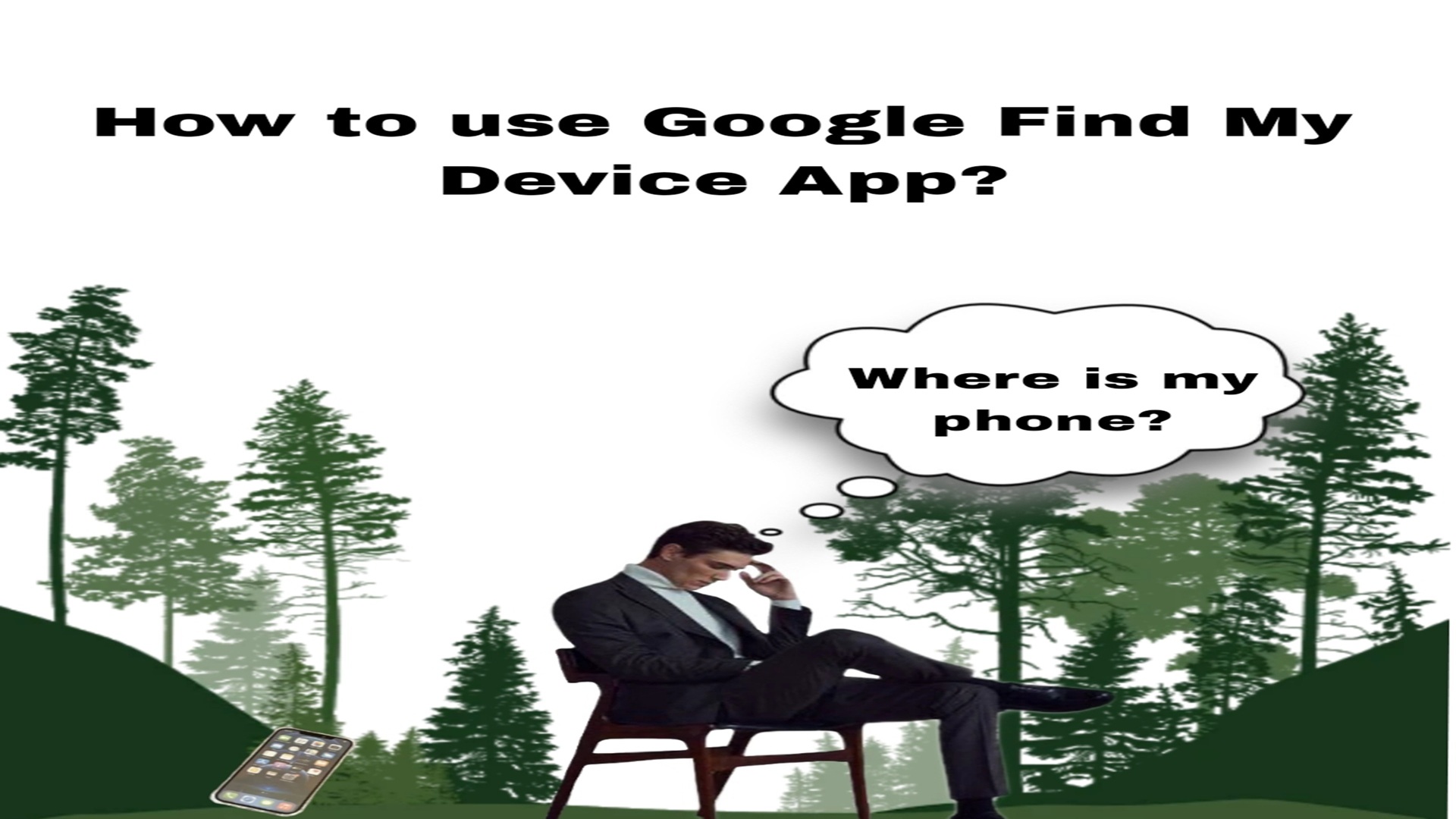




This was an excellent read. Very thorough and well-researched.
Thanks for your valuable feedback