How To Make Instagram Dark Mode | Instagram Android App
Instagram is one of the top social media applications having millions of users from all around the world. This amazing app provides entertaining features along with direct messages for communicating and a variety of options. Similarly, there are many features for improving users’ experience too. Such as you can also turn on dark mode Instagram.
Instagram dark mode is very easy to use and everyone having Android or other smart devices can access it. Therefore, here we will learn more about and also give you a step by step guide on how you can turn this mode on, on your Android device.
Instagram Dark Mode
Instagram has two modes available for all Android and other users. One is light mode and the other is dark mode. The dark mode is liked and used by most users for its simple and unique interface. The features of this app remain the same in both modes and only the theme is different.
Dark mode has a black background and dark buttons which are visually appealing and good for eyesight. There are many benefits of this mode and that’s why if you still not have switched to it, then turn on dark mode Instagram now!
Advantages of Instagram Dark Mode
Aesthetic Interface
Its unique and aesthetic black-themed interface attracts users and makes the app more entertaining. This theme highlights the content and has a simple black background with white text color which appears to be visually aesthetic.
Furthermore, it helps users enjoy and understand the content more. Similarly, the interface is not customizable and it only has two modes so users cannot customize the theme or style.
Easy to Use
Turn on dark mode Instagram to make it easier to use because all of its features and options are uniquely highlighted so users can skillfully utilize them. Furthermore, the options remain similar in both modes.
Therefore, switching to a dark theme will not make it difficult for you to use. Moreover, it will also be easier to use in dull or dark environments.
Less Battery Consumption
The light mode requires more brightness and screen light which consumes more battery. Whereas if you will turn on dark mode Instagram then it will save battery consumption. So dark theme means longer battery life and more time for entertainment on insta.
Accessibility
Dark mode insta is better for eyesight and also in low light environments it helps prevent eye strains. Furthermore, according to research, longer usage of bright screens can affect 59% of people therefore dark themes are safer to use. Similarly, it is good for people with eyesight problems.
Better Performance
Dark Instagram reduces graphical processing demands speeding up loading times. It also improves the app’s responsiveness and enhances overall performance. Similarly, the posts, reels, and DMs are loaded more easily and quickly in this mode than in the light mode.
Furthermore, it will consume less memory and internet data of your device and run perfectly while less internet is used. Therefore switching to dark mode will only help enhance the app’s performance and you are just a few clicks away from it.
How to Enable Dark Mode on Android Instagram
Switching modes in Android is easier than you think. Therefore, here is a step by step guide for you on how to turn on dark mode insta without any trouble. So follow these steps and enjoy enhanced visuals with dark mode.
- Open Instagram app
- Click on your profile and open settings from the top right of your screen
- Now scroll down and open display settings
- Click on the theme or appearance button
- There will be three options displayed; light mode, dark mode, and system default
- Choose dark mode and your interface will be instantly switched to a dark theme
What is the System’s Default Option?
The third option you may see while switching modes is “systems default”. This means if you will choose this option then your Instagram mode will be changed according to your device’s theme.
Similarly, every time you change your device’s theme, the mode of Instagram will also be changed automatically.
How to Switch Instagram Dark Mode Through Android Settings
Most of the Android devices also have dark and light theme options. Switching these modes can change your device’s color theme and style, and some application’s backgrounds too. So follow the steps given below to change the device theme to dark:
- Go to settings and scroll down to find the display and brightness option
- Opening that will give you a list of more options
- Scroll down to find the theme or dark theme button
- Click on it and allow the permissions required
- Now open Instagram settings and go to themes
- Select the “system’s default” option and restart the app
Now your Instagram’s mode will depend on your device’s theme. So, whenever you change the default theme, the application’s theme will also be changed.
What if Instagram Dark Mode is Not Working?
There may be a bug or device problem due to which dark mode on Instagram might not work. It can also happen if your Android version is lower than what is required for Instagram to run properly. Therefore first check your device’s compatibility (Android 10+ or iOS 13+).
If your device is not compatible then you will have to download Instagram’s alternatives or use the web version. Moreover, if it is not an issue of compatibility then you can try fixing it by using the solutions given below:
- Try restarting the app or device which will help it to be refreshed to the newly switched theme.
- Update the Instagram app to the latest version.
- Clear App Cache and Data.
- Uninstall and reinstall Instagram.
- Disable and re-enable Dark Mode Instagram.
- Check for conflicting third-party themes or apps.
- Report the problem to Instagram Support.
- Check Instagram’s status page for ongoing outages.
Bottom Line
Now you can easily Turn On Dark Mode Instagram and enjoy amazing features with attractive themes and colors. It will not only enhance your experience on the app but will also improve the application’s performance and with many more benefits! So let’s try it now.
Also Read – How To Enable Dark Mode on Facebook Android App
Also Read – How to install an old version of an app on Android
Discover more from GM TECH STUDIO
Subscribe to get the latest posts sent to your email.

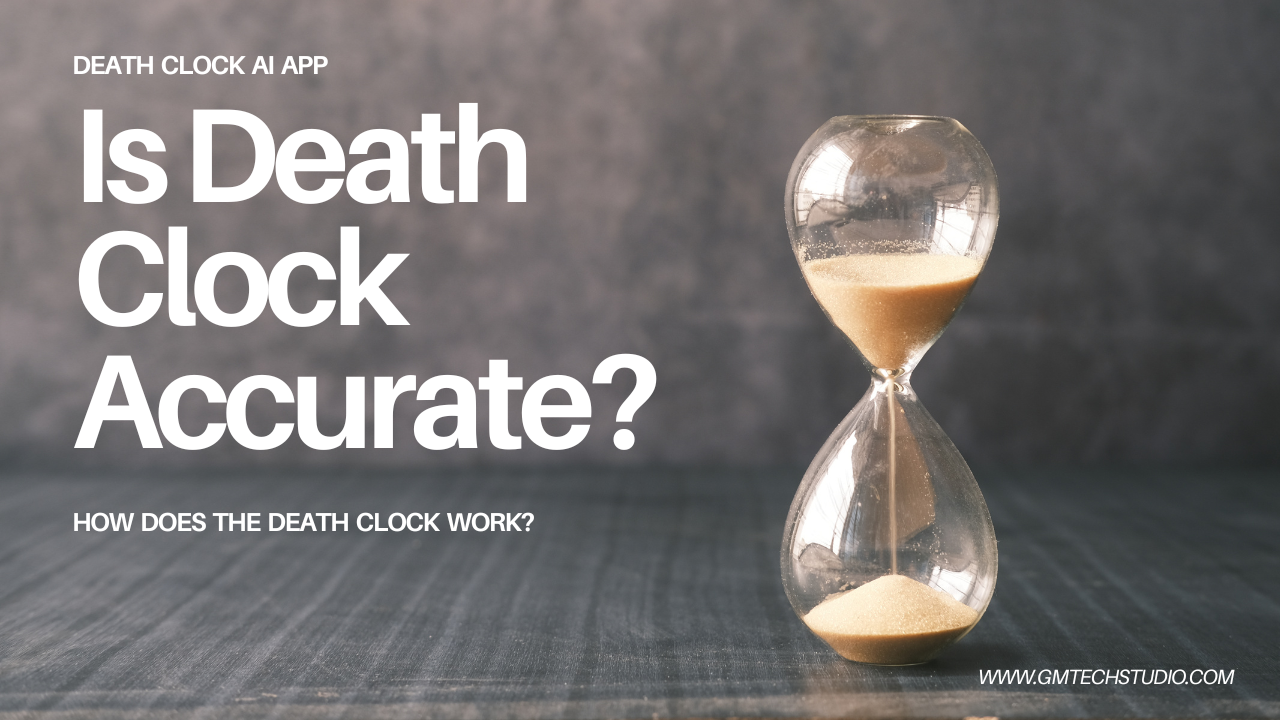



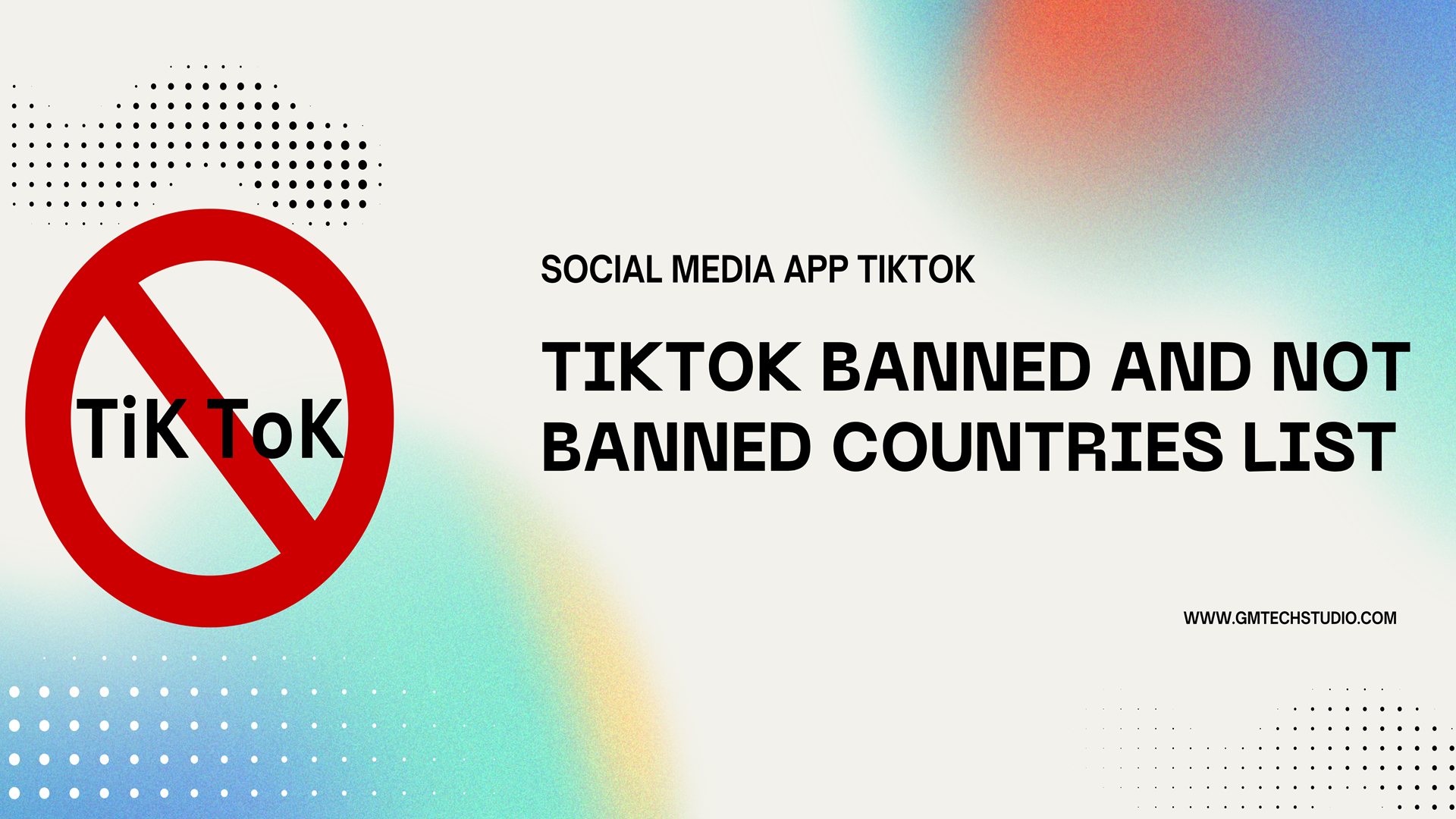

great